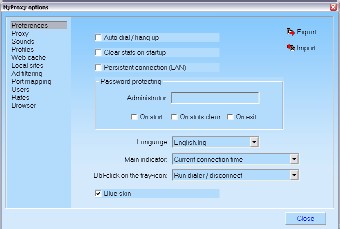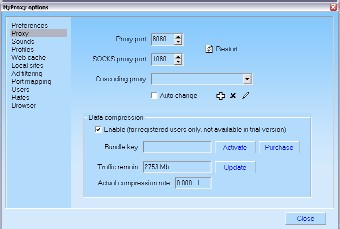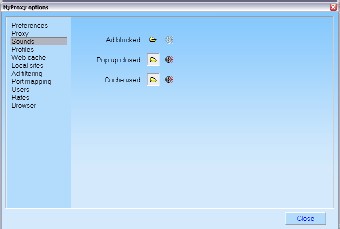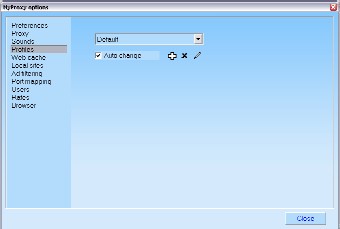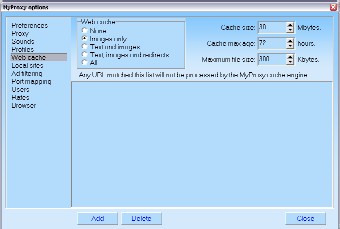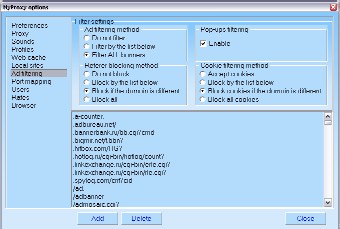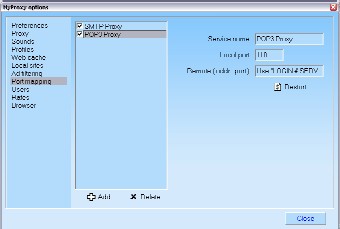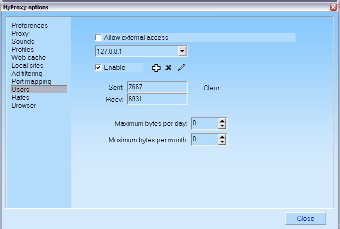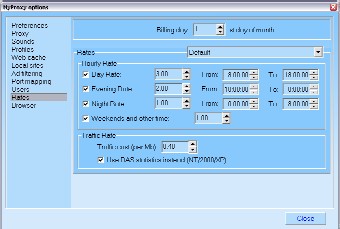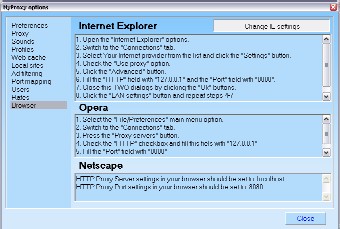|
"Preferences" tab sheet.
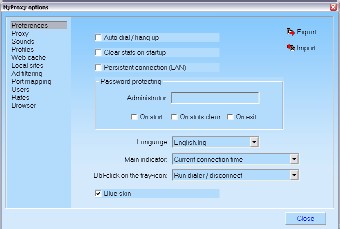
Global parameters are adjusted here:
"Autodial / hung up" -- MyProxy will automatically establish
the internet connection and disconnect at the exit.
"Clear stats in startup" -- MyProxy resets daily statistics at
the start. It's convenient for Internet-clubs to display stats at the client's
machine. Implemented after some Internet-club's order.
"Permanent connection (LAN)" -- has an influence on MyProxy's icon's
state. If activated, the icon located in the tray always displays established
connection.
"Password protecting" -- protects MyProxy access or its settings by password.
"Interface" -- software languages dialog.
"Main indicator" -- main indicator displaying mode in the main window.
It can display either time or traffic.
"Dbl-click on the tray icon" -- describes program's reaction on double
clicking the icon. At the moment only dialer executing is possible.
Configuration file is being crypted by computer code providing extreme
reliability and therefore can not be opened on another computer. Use
import/export buttons for the transfer settings.
"Proxy" tab sheet.
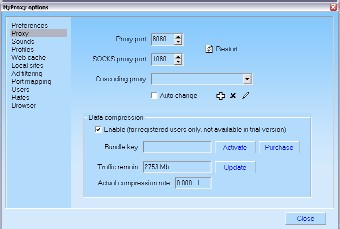
Proxy module is adjusted here: port, waiting for the browser's connections
"Proxy port", SOCKS5-requests receiving port "SOCKS proxy port",
and the Cascading proxy (if you have ISP or LAN proxy).
Turning "Autochange" flag on MyProxy will change proxies every 5
requests, and also if your uplink proxy would stop functioning.
"Sounds" tab sheet.
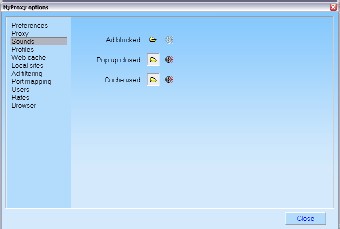
Program's sound reaction on the main events is adjusted on this sheet:
blocking banners, closing pop-up advertisements and cache requests.
"Profiles" tab sheet.
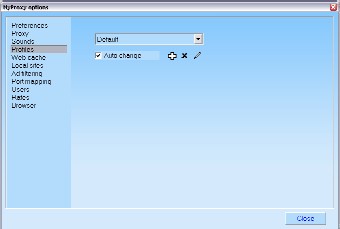
All MyProxy's settings are saved in profiles. Every profile has its own name.
Changing profile (choosing from the list) all parameters automatically changed
instantly. Those are: upling proxy settings, cache and filter settings,
tariffs, etc. Usually it's convenient to attach a profile to the ISP (if you
have many). In this case if you set "Autochange" flag on, the program
automatically activates the profile with the name of the current ISP right
after modem connection is established.
Important: profile names are case-sensitive, i.e. small and big letters
differ. It's important when creating a new profile (for instance, after
reinstalling the operating system).
"Web cache" sheet.
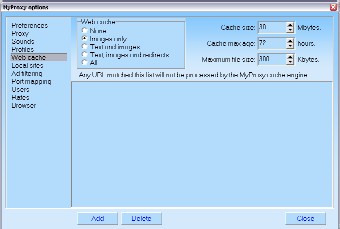
This sheet is dedicated to the caching module. Different caching modes allow
to foresee all demands of different users. "Cache size" field is made
to set the disk space for the cache. Periodicaly (with every settings autosave)
cache is being cleaned. Files that were not accessed more then stated in
"Cache max age" are deleted. "Maximum file size" parameter limits size
of the caching document or the picture. Documents and pictures which size is
bigger than this value are being deleted from the cache immediately during
downloading from the interent (but not when cleaning).
Below in this dialog you can see the list with addresses, requests to
which should never be cached.
"Ad filtering" sheet.
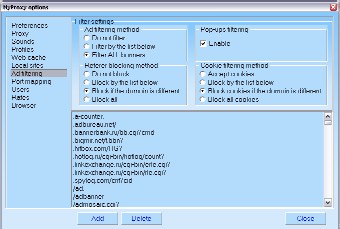
Main value of MyProxy is banner cutting. You can adjust its settings in this dialog.
"Filtering mode" lets you to set the necessary filtering level. The
most qualitative is "Filter ALL banners" or "SuperFilter". If
this mode is active, almost all banners are revealed and eliminated.
"Pop-ups blocking" allows automatically close advertising windows which
are being opened by your browser. To turn blocking temporarily off press
Shift, Ctrl or Alt. While any of these keys is pushed, new windows are not
being checked and not blocked.
"Referer blocking" allows hiding the information about the site you
came from to the current site. It's important to mention that some
forms require this parameter and you shouldn't block it in order for them to
work properly. So, if script reports error during filling the form on some
server, try turning referrer blocking off. The optimum is "Block if the
domain is different" state. In this case Referer will not be blocked
while you surf on the current site, but when going to another -- it will be
blocked.
"Cookies blocking" -- same recommendations as for Referer blocking.
In the list below this dialog you can see addresses, request from
which are always blocked. This list is not necessary for the superfilter,
but desirable for increasing blocking level.
"Port mapping" tab sheet.
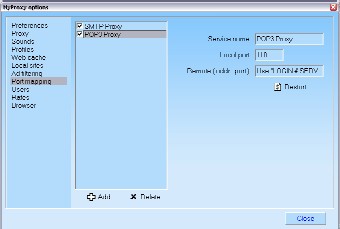
Mapping local ports to the remote servers can be set here. If you don't know
what it is, you probably don't need it :)
We only have to mention that only local port is set for the POP3-proxy
and you should set in your mail software settings that a mailing server is at
127.0.0.1 server. Login is built out of combination "login#server".
For example: "john#pop3.mail.com"
"Users" tab sheet.
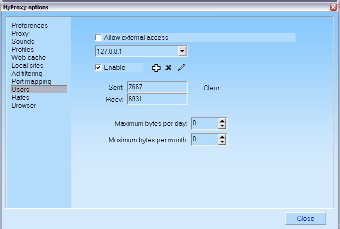
By default settings, MyProxy does not receive requests from other computers.
This is due to security issues. If you still want to enable Internet access to
other computers of your local network, enable "Allow external access"
flag in this dialog and add IP addresses of computers to the list going
below. "Enable" flag allows to temporarily block access to the
high-lighted computer not deleting it from the list and not resetting its
statistics.
Daily statistics for the currently selected computer is displayed in
"Sent" and "Recv" fields.
"Max. Daily traffic" and "Max. Monthly traffic" allow to
restrict user's internet access
Important: there's always computer "127.0.0.1" in the list. This is the
same computer where MyProxy is installed. If you restrict internet access for
this computer, you won't be able to surf the web from this machine, only from
other computers in the list.
"Rates" tab sheet.
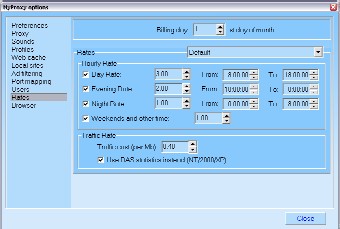
Tariffing principles for internet time or traffic are set here. Tarrifs are
set for the each profile separately. You only have to pay attention to the
"Use RAS-statistics" flag. Enabling this flag, MyProxy will not record
the traffic going through it, but grabbing statistics right from the modem
connection. This statistics is more accurate because of displaying just what
your modem sends/receives. Unfortunately this feature is accessible in
WinNT/Win2K/WinXP only. This feature doesn't make sense of course if you
connect to internet by local network.
"Browser" tab sheet.
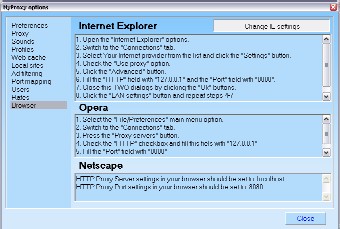
Most popular browsers' settings are described here. If you use Internet
Explorer -- all you need is to push the "Change IE settings" button
and MyProxy will take care about your browser. If you use a proxy server
(for instance, your ISP proxy), you should specify its settings yourself at
the "Proxy" tab sheet.
|